Welcome to DAY 7 of the OneClick Basic Training.
Your all-in-one team, training & break management solution.
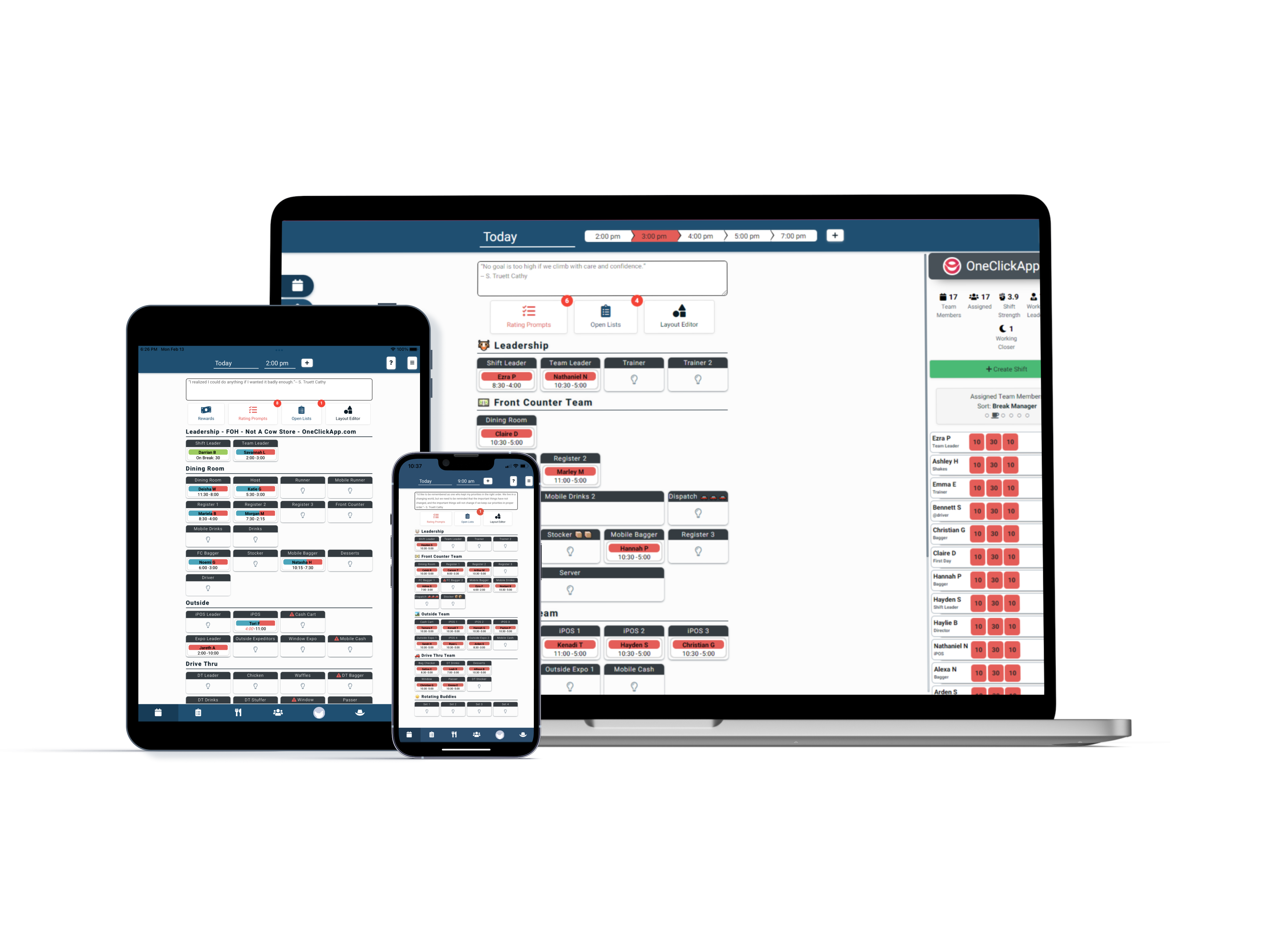
Learn How to Monitor the Accountability of Your Team Members Effectively
-
Infractions
-
Notifications
-
Accountability settings
-
How to place Team Members into positions
-
How to see different times and days
-
Switch to FOH to BOH and back
Infractions
To hold team members accountable, track their mistakes. Issue infractions for being late, absent, or breaking food safety rules. To do that, find the team member's profile and select Issue new infraction. Choose the appropriate infraction, adjust points and duration, add any notes, then submit.
Notifications
Reporting an infraction will trigger an email notification to the person being penalized. For example, a "no-call, no-show" infraction for missing a shift adds 12 points to their record for 90 days, and they will receive an email notification.
Accountability Settings
To access settings, click the gear icon in the profile's employee preview or infraction tab. Change default point expiration, infraction types, penalty type, and notification preferences. Then choose to notify the infraction issuer or other leaders secretly.
Bookmark These Helpful Resources
Best Practices
Achieve success with these tips.
Contact Support
Contact our team of specialists.
Request a feature
We're always looking for ways to improve.


