Welcome to DAY 4 of the OneClick Basic Training.
Your all-in-one team, training & break management solution.
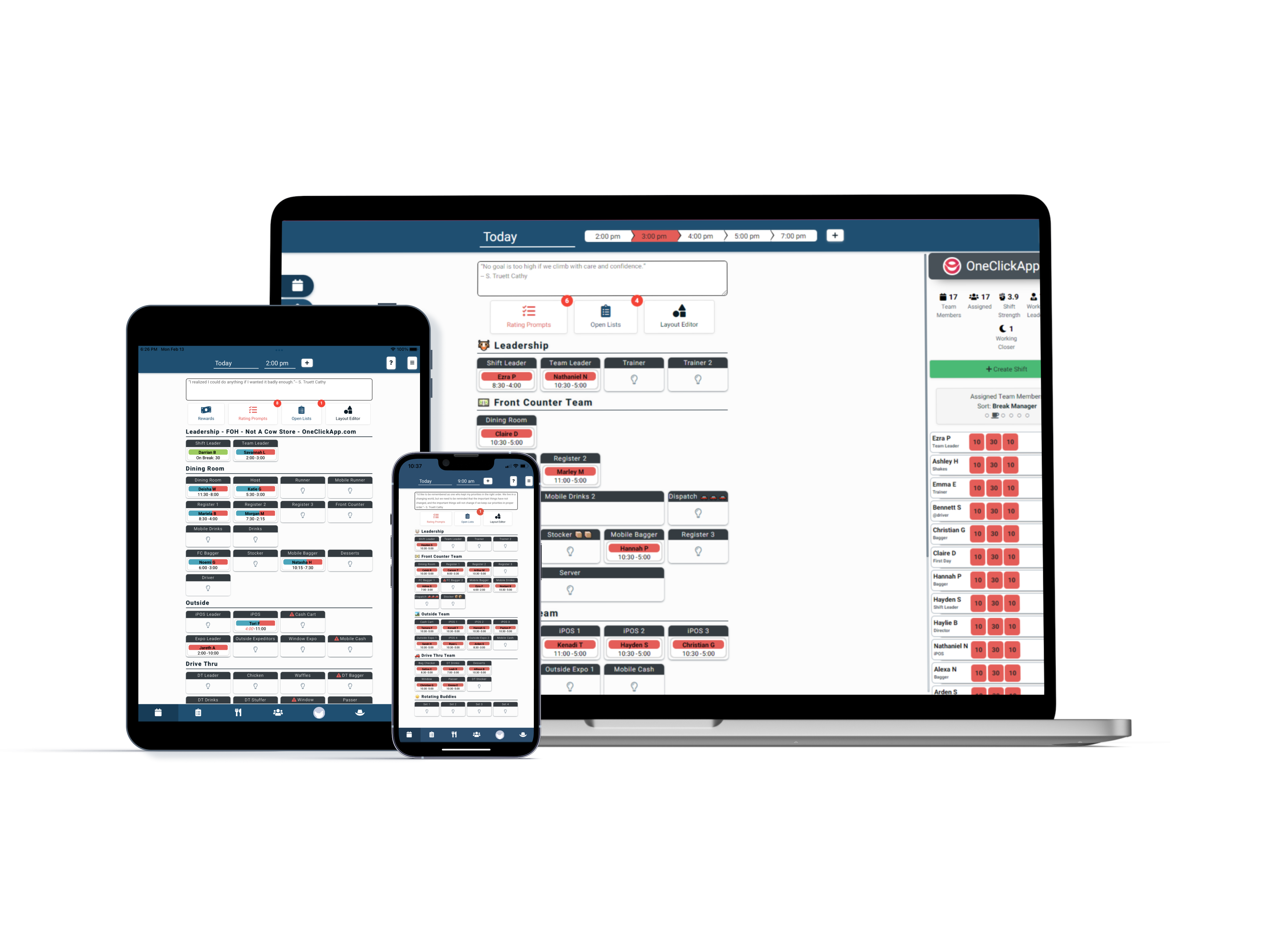
How to Setup Layouts
-
How to set default times
-
How to customize your store’s layouts
-
Job codes on position
-
How to place Team Members into positions
-
How to see different times and days
-
Switch to FOH to BOH and back
How to Set Default Times
Inside the layout editor, you can click the check mark box(es) in the active. Each time that you click will show every day as layout times. Unchecking them will take them off.
How to Customize Your Store’s Layouts
You have two options for your layout design: you can use the layout editor or send us a sample of your layout, and we will assist you with the placement.
Job Codes On Position
Quickly transfer your schedule platform game plan to OneClick by matching the job codes used in both systems. This will automatically assign your Team Members to the correct positions in OneClick. Common job codes include Prep, Delivery, Shift Leader, and Dining Room.
Bookmark These Helpful Resources
Best Practices
Achieve success with these tips.
Contact Support
Contact our team of specialists.
Request a feature
We're always looking for ways to improve.
